How to Disable IP Address Logging in WordPress with Paymattic?
Paymattic offers to automatically collect the IP addresses of users when they submit a new form to help you perform advanced analytics. But you can disable this feature of collecting IP Addresses if needed. This article will guide you through how to disable IP Addresses from each form submission in Paymattic.
Disabling IP Addresses from Form Entries
First, go to Settings from the Paymattic Navbar, click the General Settings tab from the left sidebar, and scroll down to the Other Settings section.
Now, check the Disable IP Address Logging option to stop collecting the IP Addresses.
TIP
To re-enable IP address collection, simply uncheck the Disable IP Address Logging option.
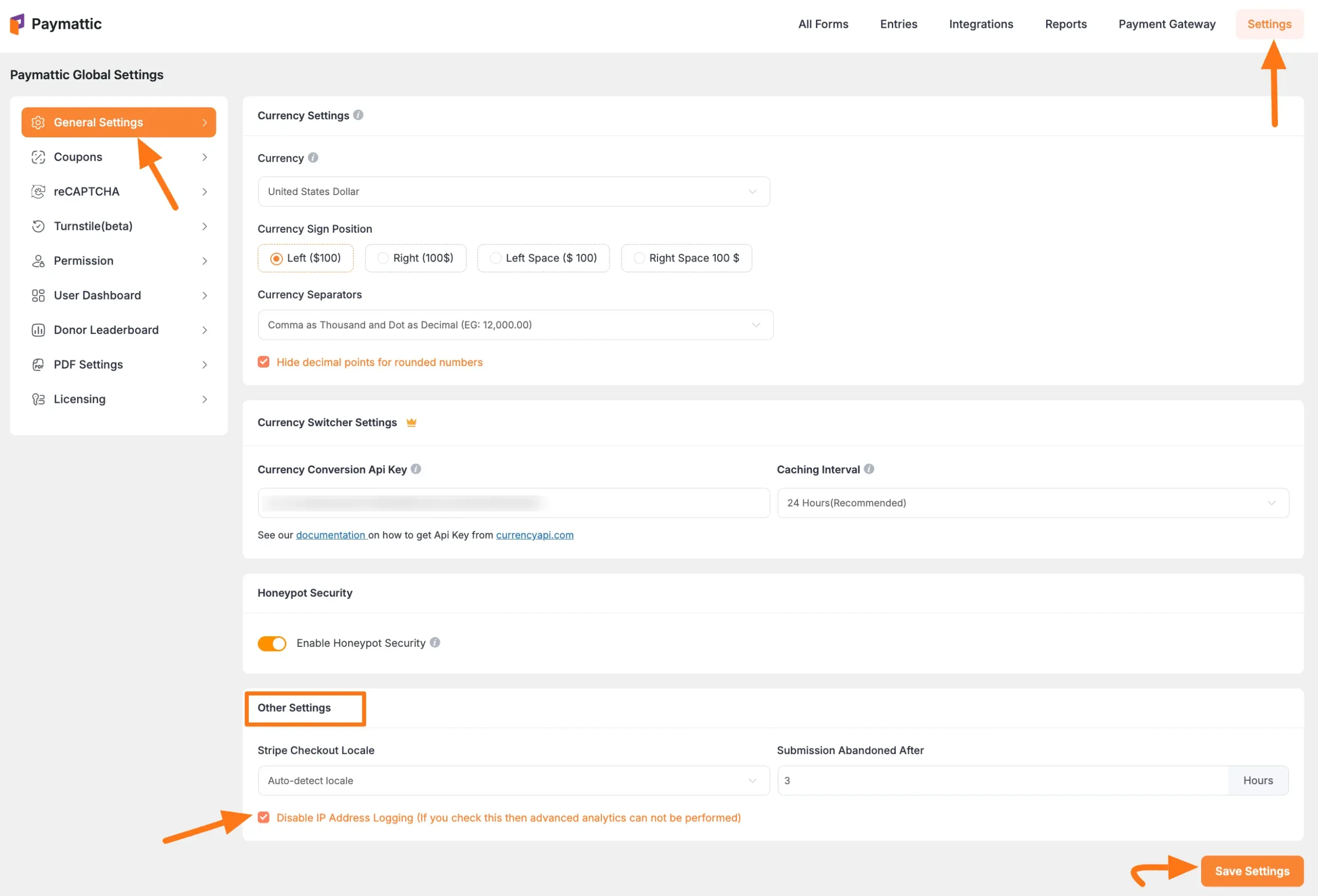
Checking the IP Addresses
First, go to Paymattic Dashboard from the WordPress Left Sidebar, click the Entries section, and click the View Details button of the desired form entry you want to view.
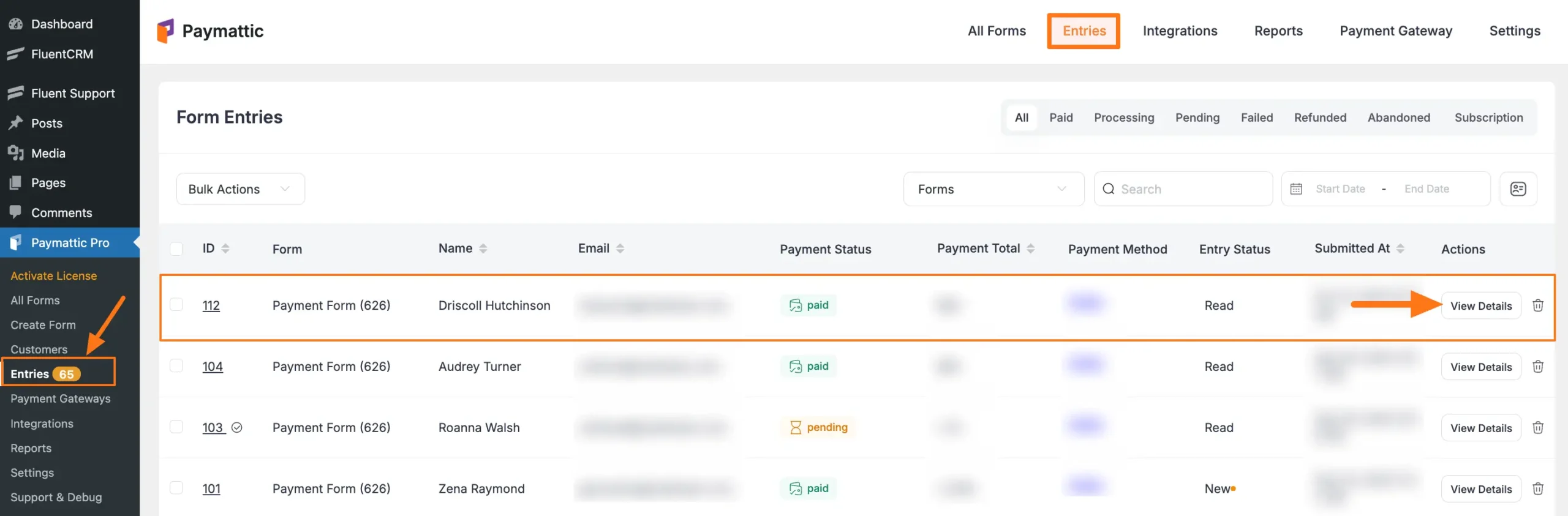
Here, you can see the IP Address is visible of a specific user under the Meta Info section on the right side.
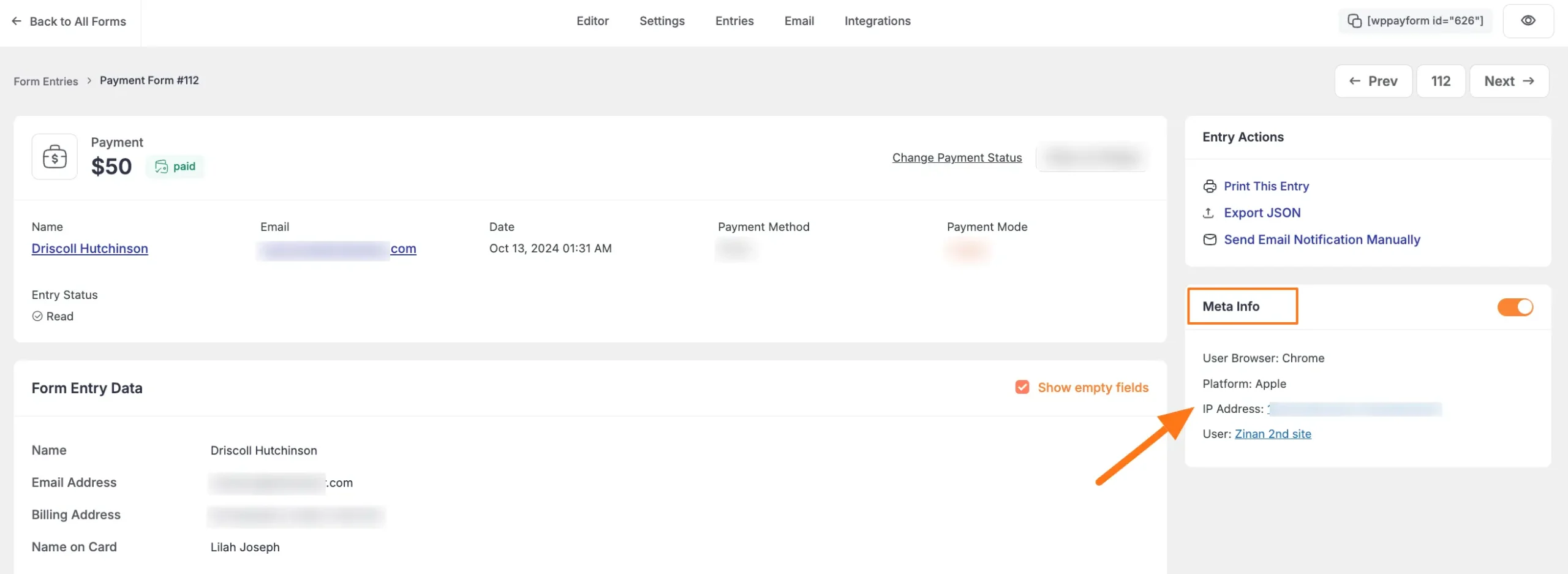
Once you Disable the IP Address from the Other Settings of Paymmattic’s General Settings, you can see the IP Address option will appear empty.
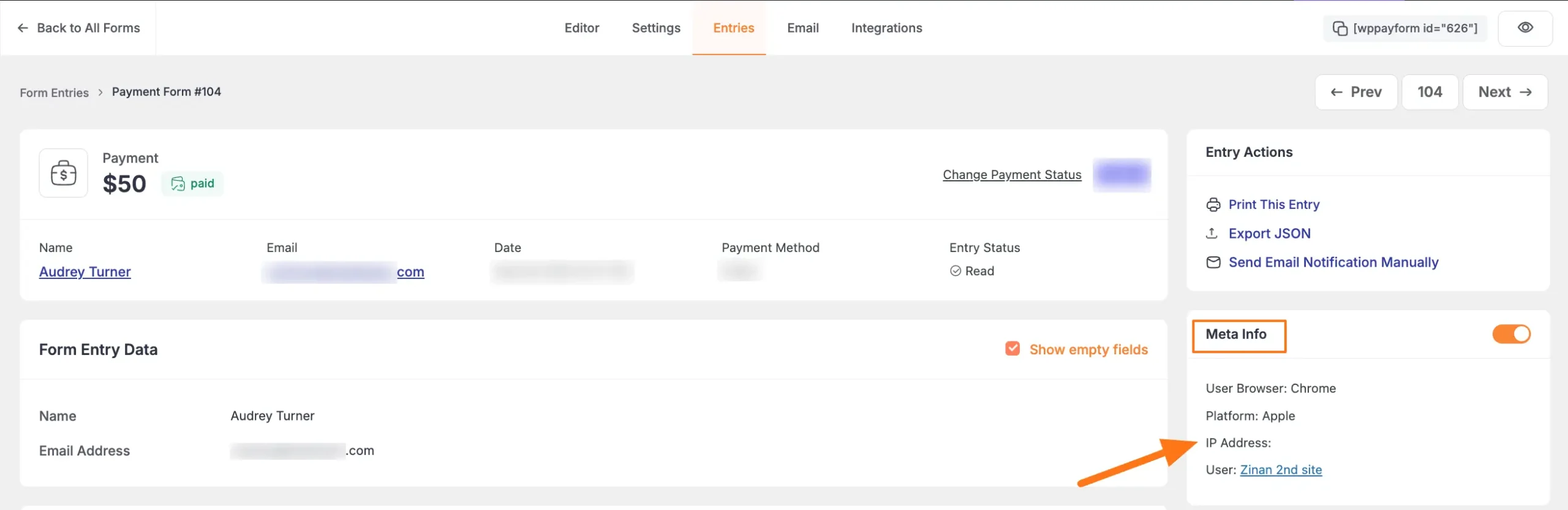
Need Help?
If you have any questions, concerns, or suggestions, please contact our support team.
