Manually Cancel Any Subscription
Paymattic allows the Admin/User to manually cancel any subscription. This article will guide you through the process of canceling subscriptions from the Admin-end.
NOTE
Only active subscriptions can be cancelled.
Cancellation Methods
Administrators can cancel subscriptions in two ways:
- Through the Paymattic Dashboard
- Through the Payment Gateway Dashboard
Method 1: Cancelling from Paymattic Dashboard
- Go to Entries from the Paymattic Navbar
- Find the subscription entry
- Click View Details button.
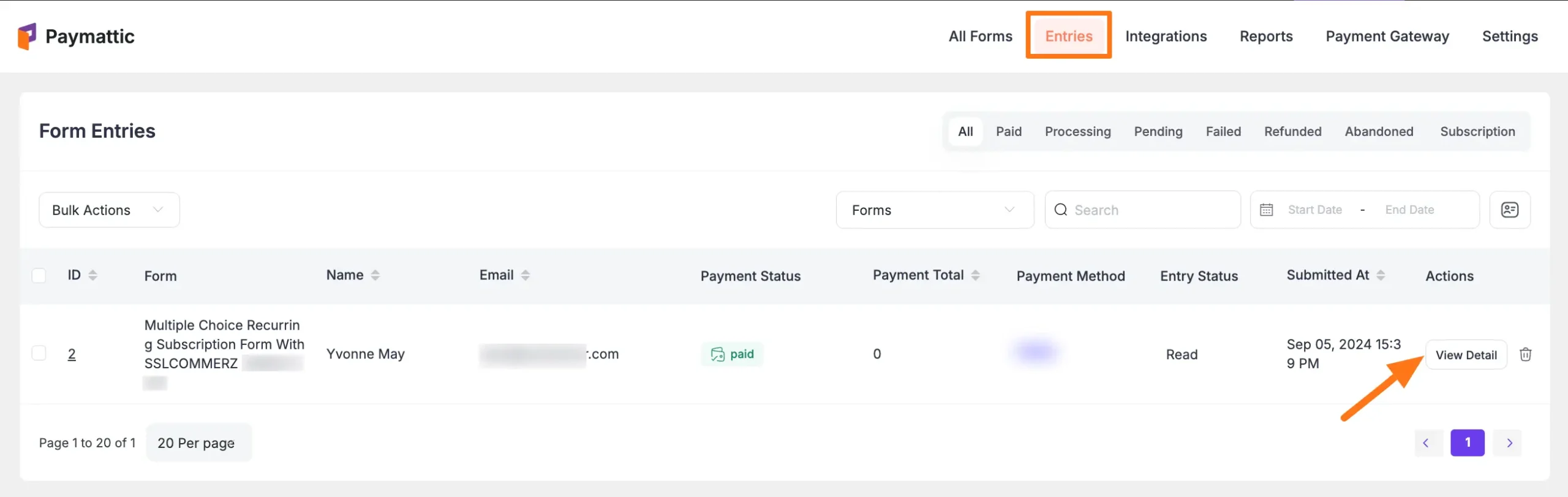
- Scroll to the Subscription (Recurring Payments) section
- Click the Three-dot-icon
- Select Cancel Subscription
And, the subscription will be canceled!
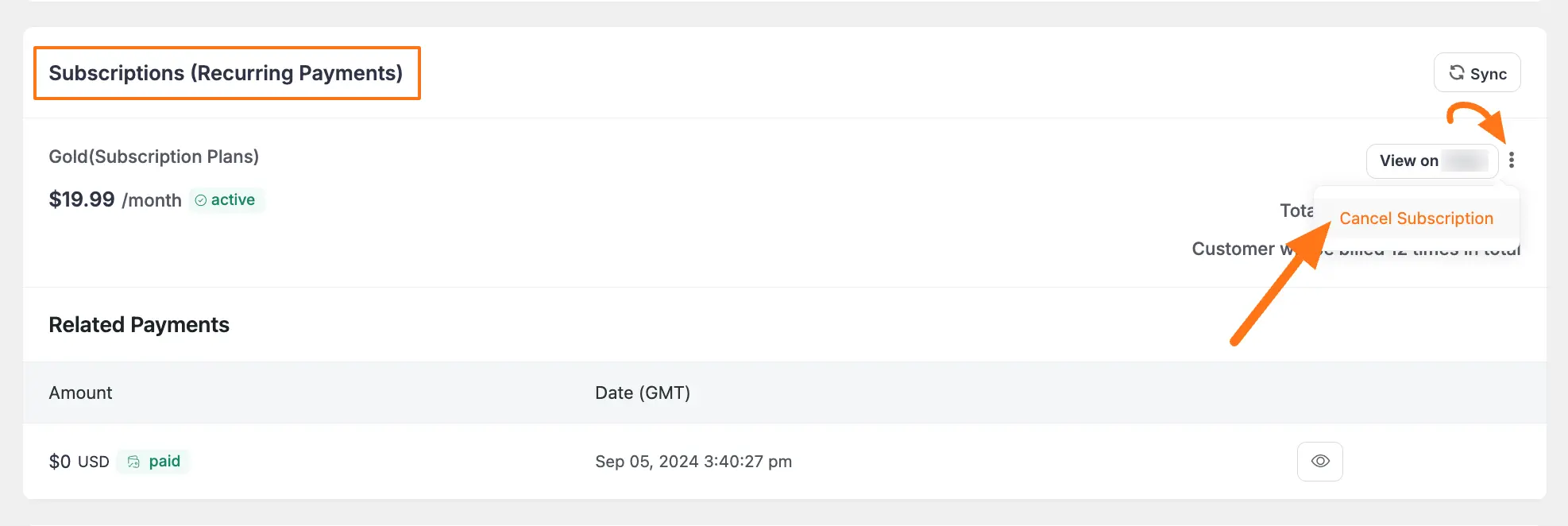
Method 2: Cancelling from Payment Method Dashboard
- Go to Entries from the Paymattic Navbar
- Find the subscription entry
- Click View Details
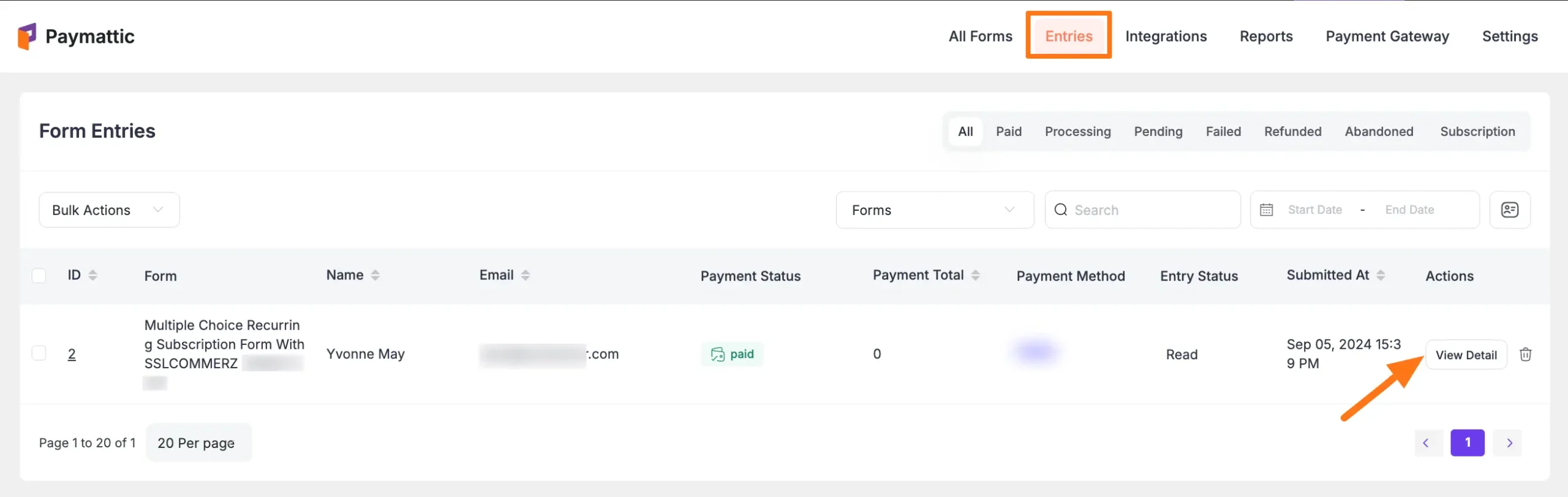
- Scroll to the Subscription (Recurring Payments) section
- Click the payment gateway link (e.g., View on Stripe)
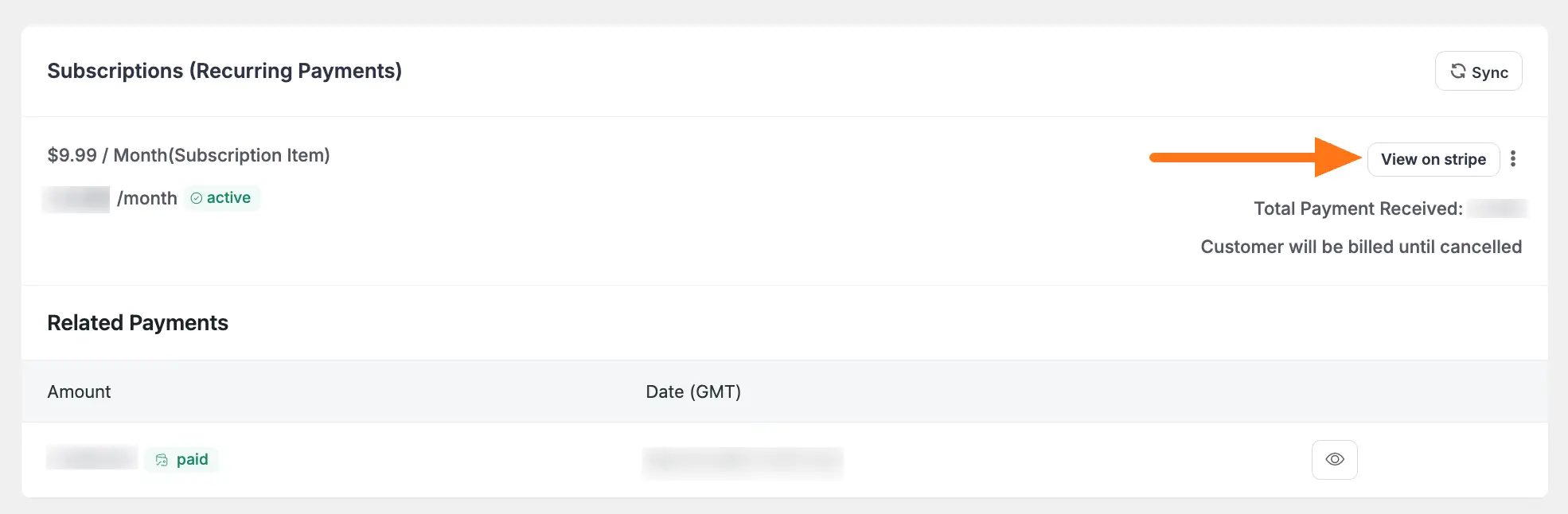
- In the payment gateway dashboard, Open the Actions dropdown and Click the Cancel Subscription options.
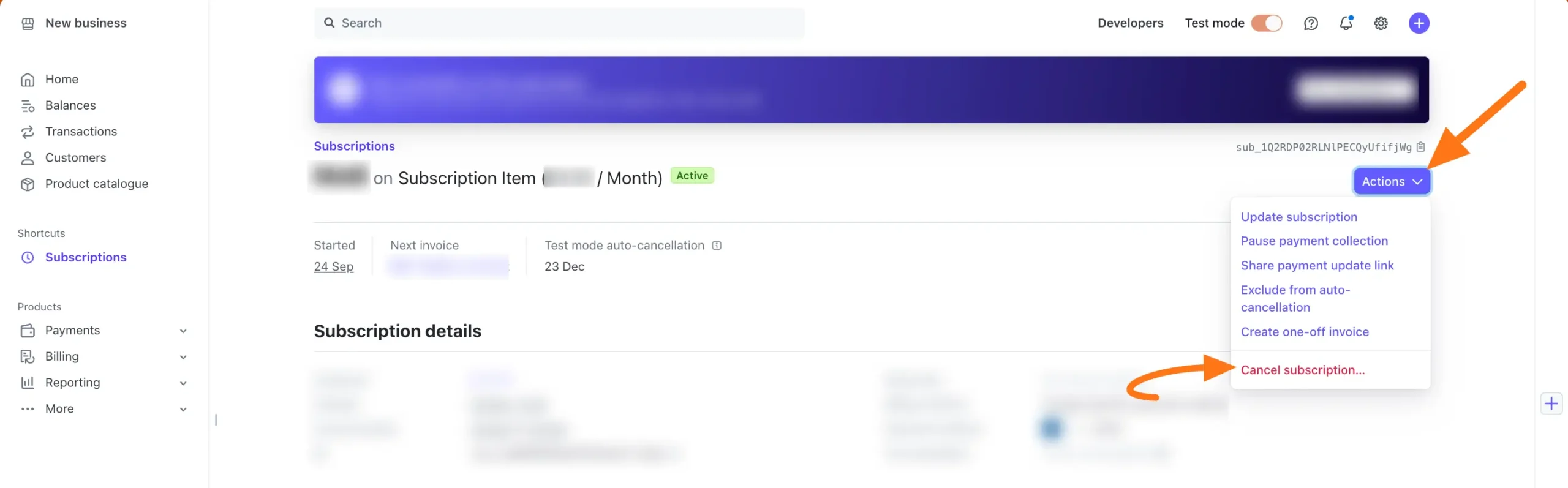
User-Side Cancellation
Paymattic also allows users to cancel their subscriptions from their dashboard.
NOTE
Users can cancel their subscriptions from their User Dashboard only if the Admin gives them access to do it.
To give the desired access to your users, go to Settings from the Paymattic Navbar, open the User Dashboard tab from the left sidebar, and check the Cancel subscription button under the Paymattic User settings.
To learn more details about how to cancel any subscription from the User Dashboard, read this Documentation.
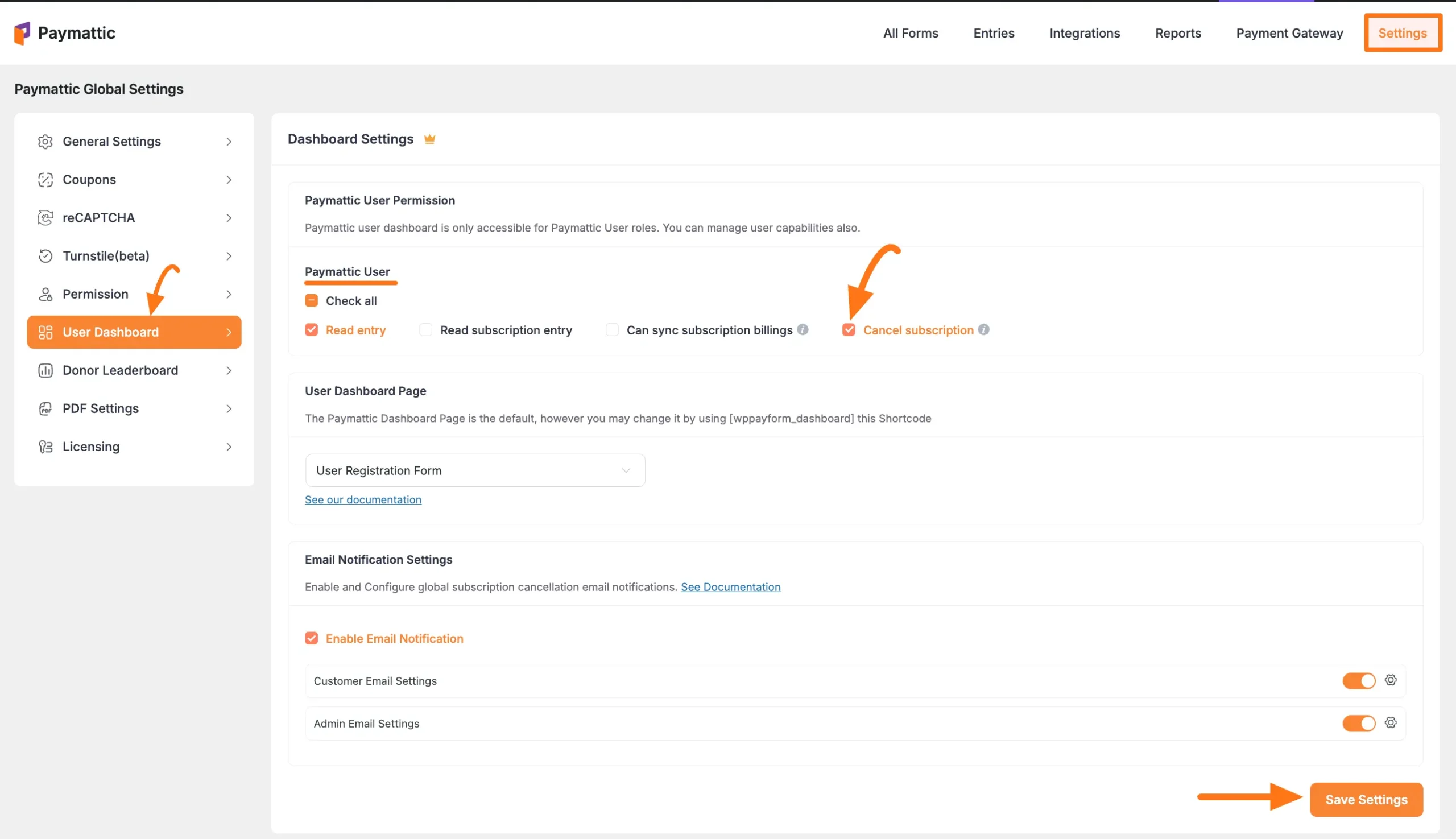
Need Help?
If you have any questions, concerns, or suggestions, please contact our support team.
