How to Import-Export Forms with Paymattic
Paymattic allows you to Import and Export forms between websites and saves you from the hassle of creating new forms. This article will guide you through the process of how you can Import and Export your forms through Paymattic.
Importing Forms
First, go to All Forms from the Paymattic Navbar where you have all your existing forms.
Now, click the + Add New Form button to Import a new form.

Now, click the Import Form tab as it allows you to import your JSON format forms from other platforms to Paymattic.

Now click the Download Icon to select the desired form from your device.
Once you choose the form, click the Import button.
File Format
The form file must be in JSON format to import into Paymattic.

Here, you can see that the form is imported successfully and added to All Forms sections.
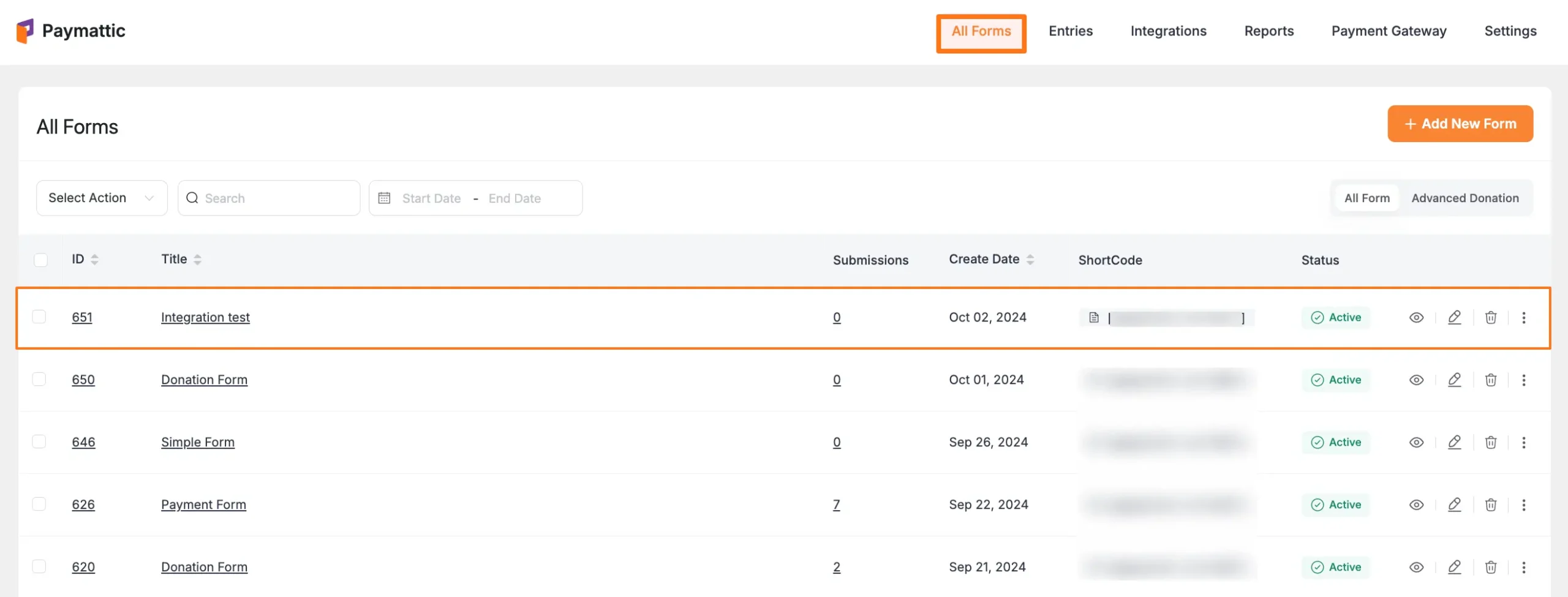
Exporting Forms
Go to All Forms from the Paymattic Navbar where you have all your existing forms.
Now, click the Three-dot-icon option of the desired form you want to export, and press the Export Form button. And, your form will be exported in JSON format.

This way you can easily Import/Export as many forms as you want in Paymattic!
Need Help?
If you have any questions, concerns, or suggestions, please contact our support team.
